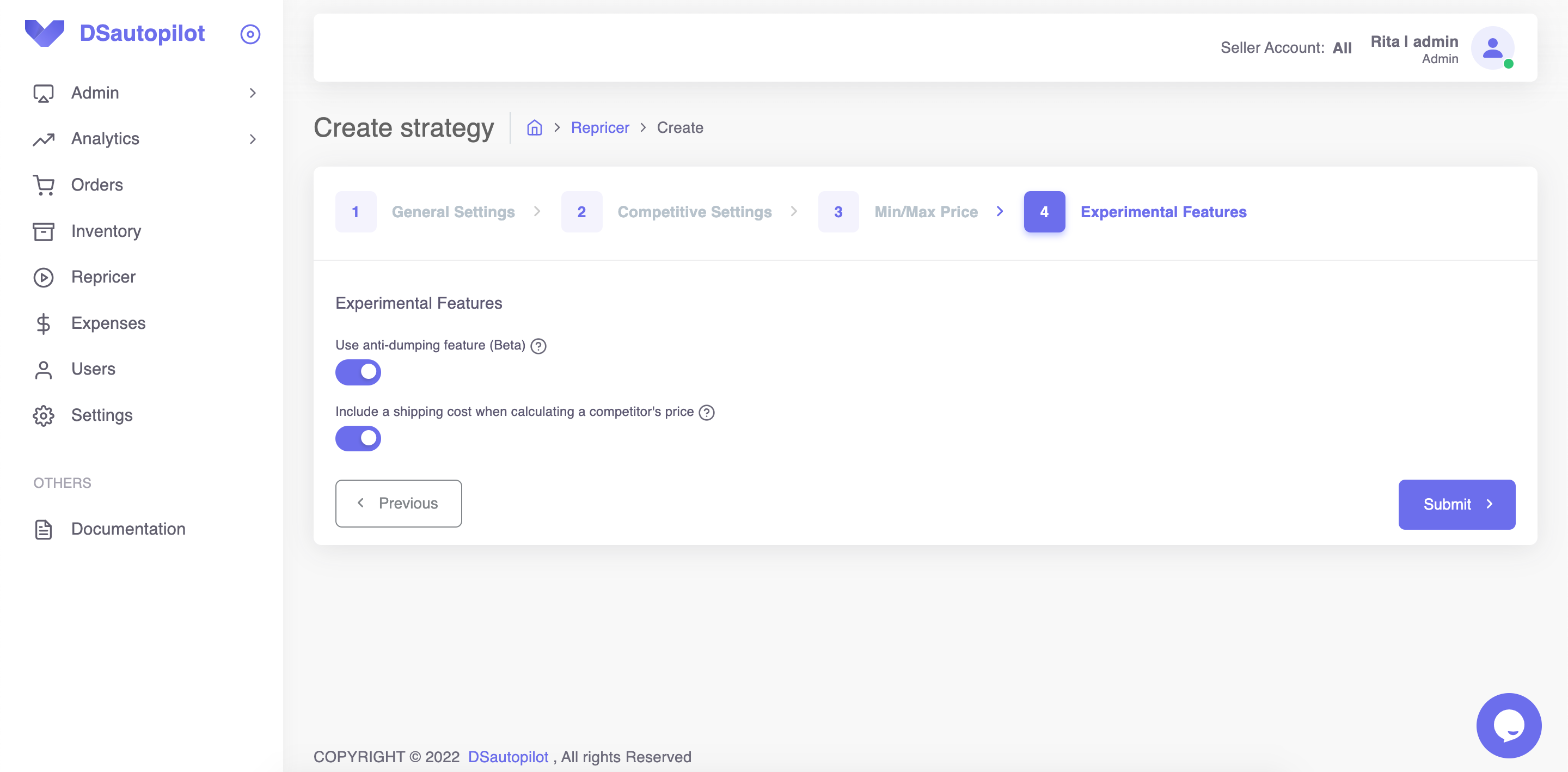Creating repricer strategy
Marharyta
Last Update 3년 전
1. Go to the Repricer Section and click Add Strategy.
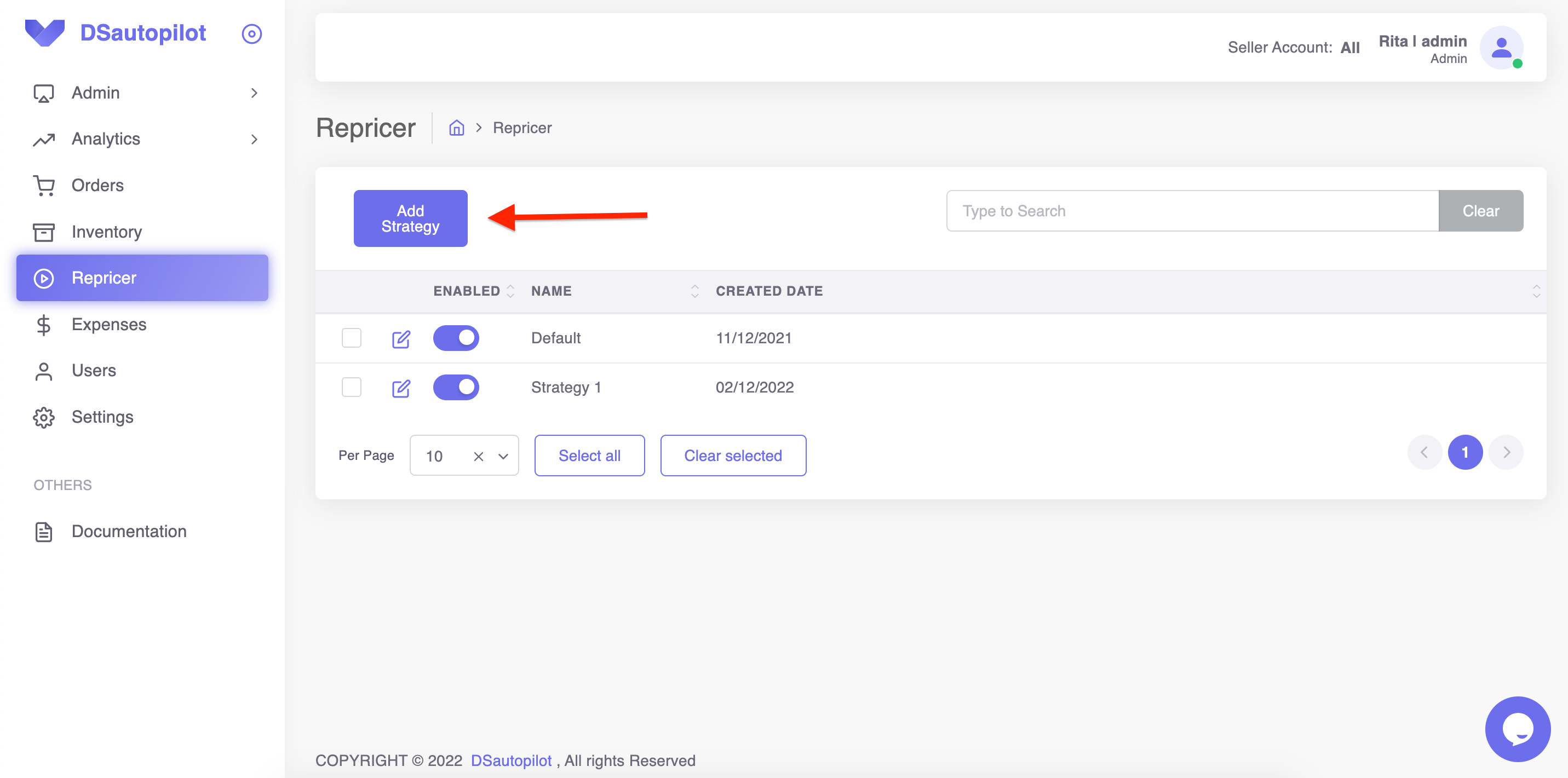
2. Put your Strategy Name.
3. Choose a repricer. If you choose informed.co or ChannelMAX, you need to make some settings on their website as well (Learn more in the articles "How to create repricer strategy in informed.co" and "How to set up integration with ChannelMAX").
4. Set up your Min Stock Count and Max Stock Count.
For example, I put 5 in Min Stock Count and 25 in Max Stock Count.
It means that I want to always have a minimum of 5 items in stock, so if my products are sold out and the quantity turns to less than 5, the repricer will change it to a random value from 5 to 25. However, if you put the same quantity in Min and Max Stock Count, for example, 25 - your stock will turn to 25 after it is sold out or after you got an order.
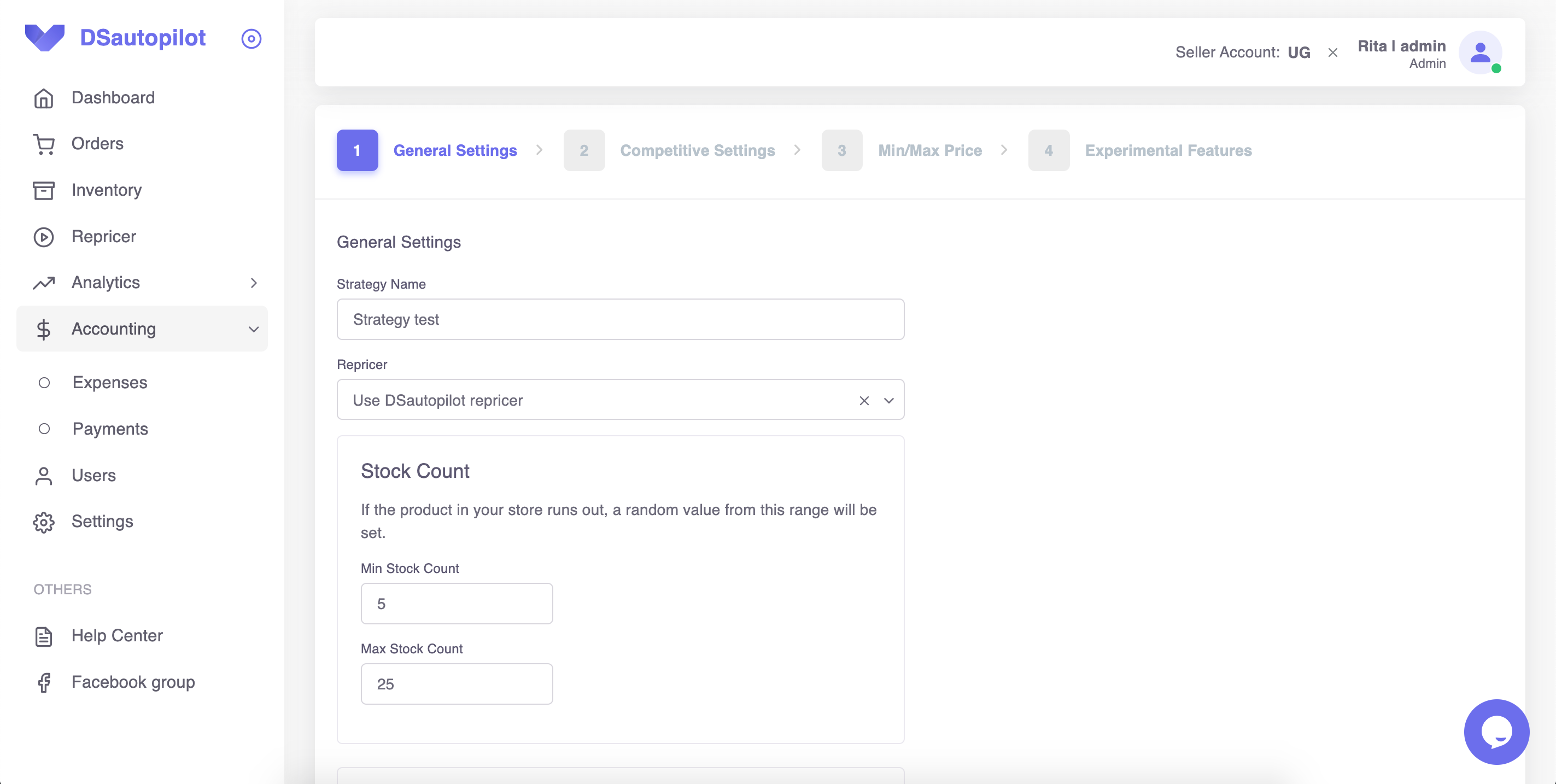
5. Put Min supplier's stock count. Here you need to add a Minimum stock quantity of the supplier. Suppliers with less quantity available will be temporarily disabled. All Amazon suppliers from the listing will be checked.
6. Put Max supplier’s delivery time.
For example, I put 5, and if there are no sellers with delivery faster than 5 days your item will be set to 0 stock until there will be sellers with shipping speed according to your settings. If there are only suppliers with 5+ days delivery we set the stock to 0 in your store.
7. Optionally enable the feature "Set stock to 0 when a supplier stock is less than your min stock count + the number needed for unshipped orders". E.g. your min stock count is 5 and you have 3 unshipped orders with «1» quantity purchased. Your supplier has 6 items in stock. In such a case your stock will be set to 0.
8. Choose acceptable conditions of your supplier's products.
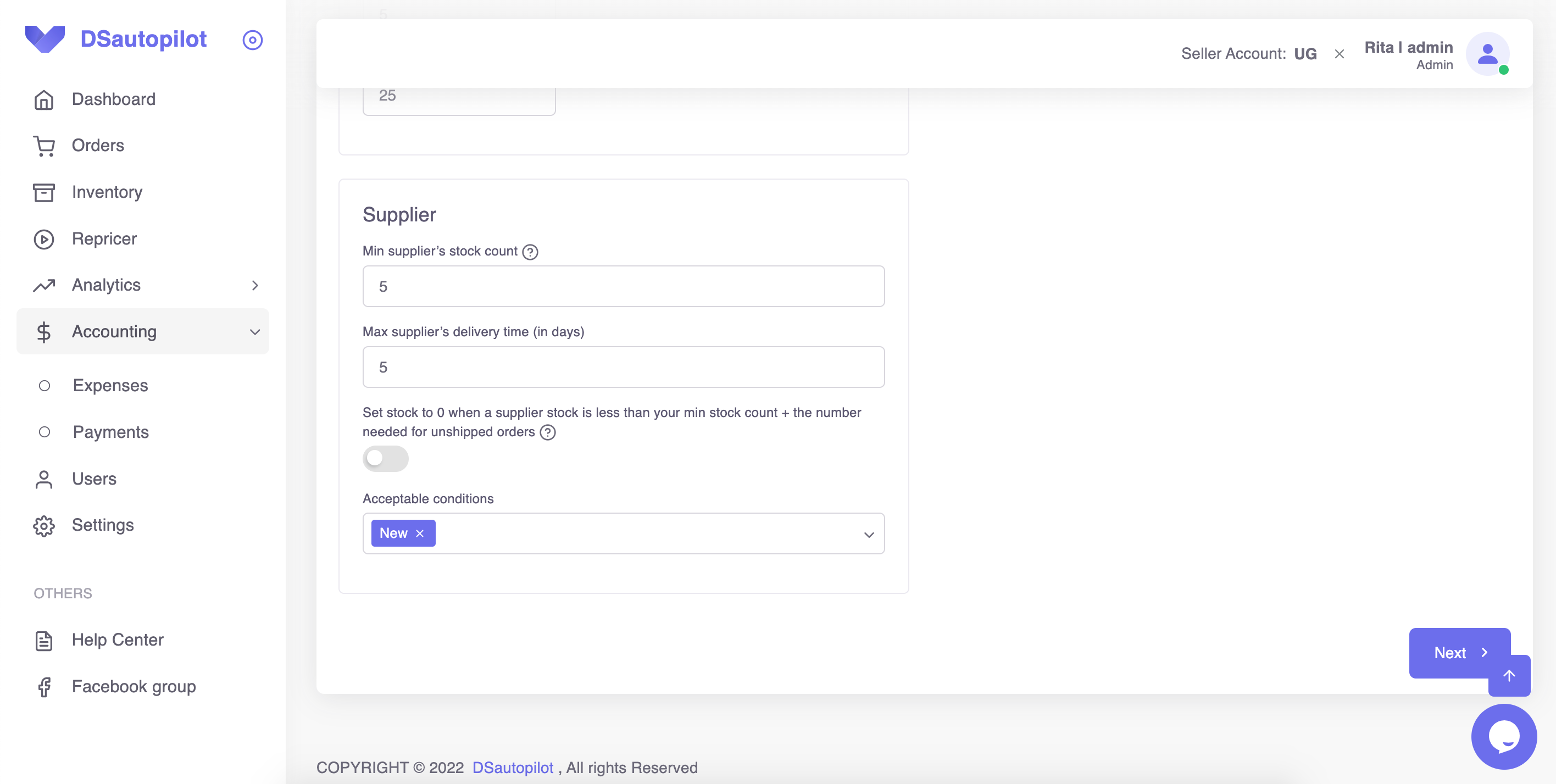
Repricing rules
Use Max Price - means the repricer will change your price with the highest ROI or profit you set.
Get buybox and increase profit - your price will be decreasing till the moment you get buybox, after that it will be increasing by step you set - in $ or %.
Use Min Price - means the repricer will change your price to the one with the lowest profit or ROI you set.
Don’t reprice - means that your price will not be changed.
Set stock to 0 - means your stock quantity will be changed to 0.
Get buybox and match higher competitor’s price - means your price will be decreasing till the moment you get buybox, after that it will be increasing to the higher competitor’s by step you set - in $ or %.
Match competitor’s price - means your price will be the same as your competitor’s.
Lower by - lowering the price until we reach the minimum price of our settings by the number of dollars or percent you set.
Profit type
We will count your min and max prices depending on the value you put here. You can specify the minimum profit you want to receive as a percentage or in dollars. You can put your Min and Max ROI in percent or Profit value in dollars.
Max prices, while recommended, are optional and not required for items to begin repricing. Amazon can deactivate listings that are priced too high, please ensure your max prices are within an acceptable range as per Amazon guidelines.
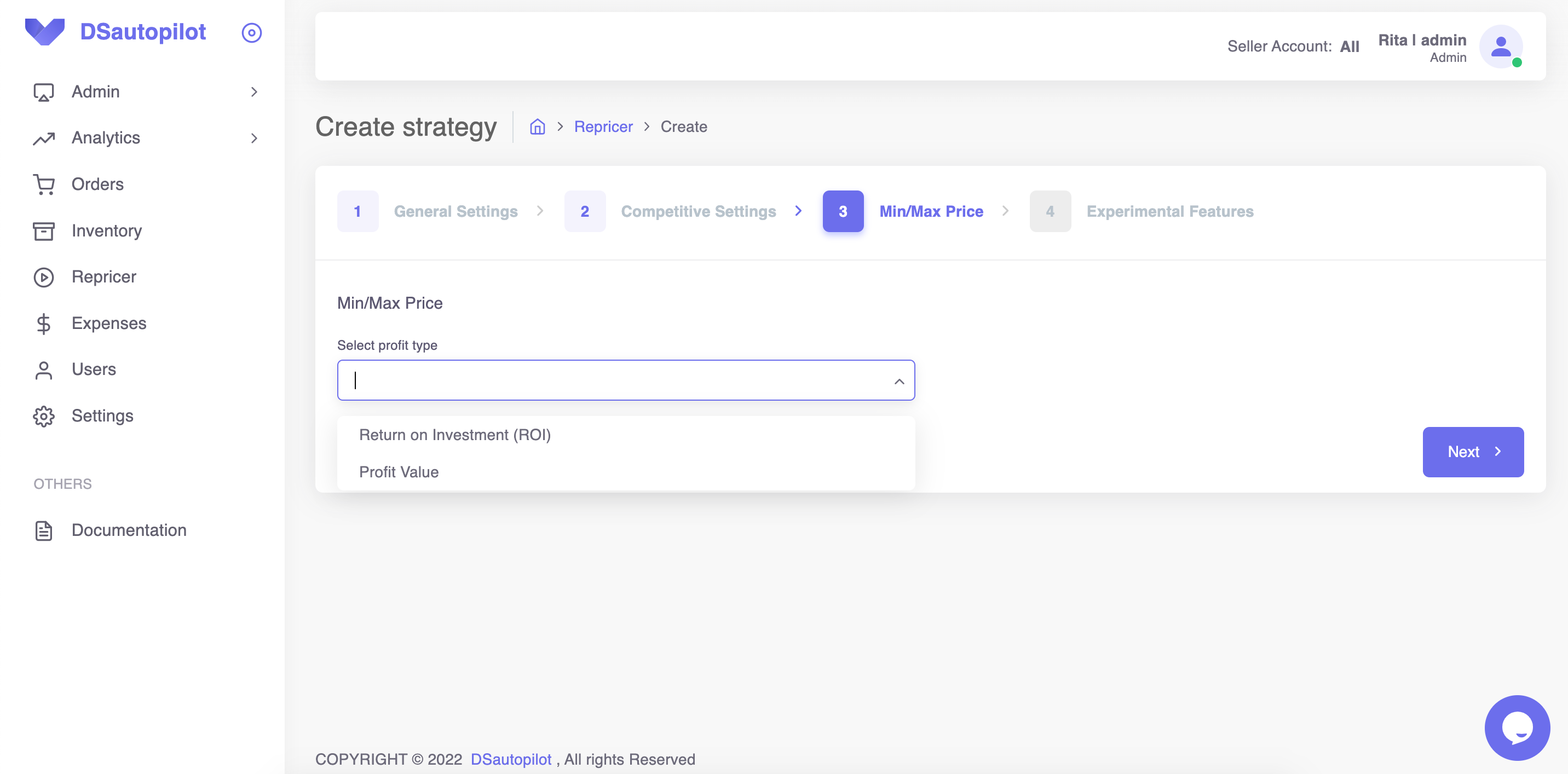
Experimental features
Sometimes unfair sellers get more sales by lowering their prices too much. Use anti-dumping feature to avoid that and to get more profit. If your price is too low compared to the average listing price, the repricer will raise the price. Also, if a competitor in BuyBox is dumping, the repricer will raise the price. Please, note this function works with DSautopilot repricer only.
Include a shipping cost when calculating a competitor's price. If this option is enabled, the shipping cost will be taken into account when calculating the total price of your competitor, so that you will have a competitive price on the listing.