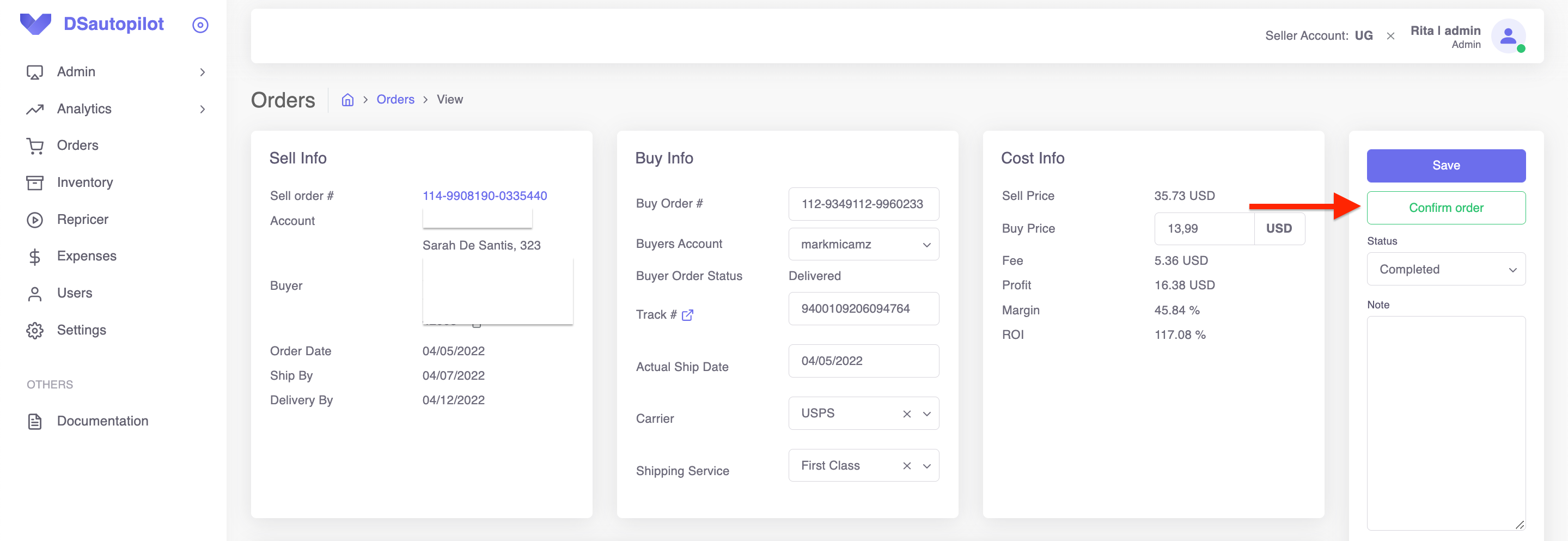How to edit your order
Marharyta
Last Update 3 years ago
Click on your order ID to edit your order.
In the Sell Info section, you can find your Amazon order number, your seller account name, and buyer’s address (If you need to copy the buyer's address, just click on the icon near it.). Besides that, you can find here purchase date, ship by, and delivery by dates. Also, you can see how many hours are left till the deadline when you must confirm the shipment of your order.
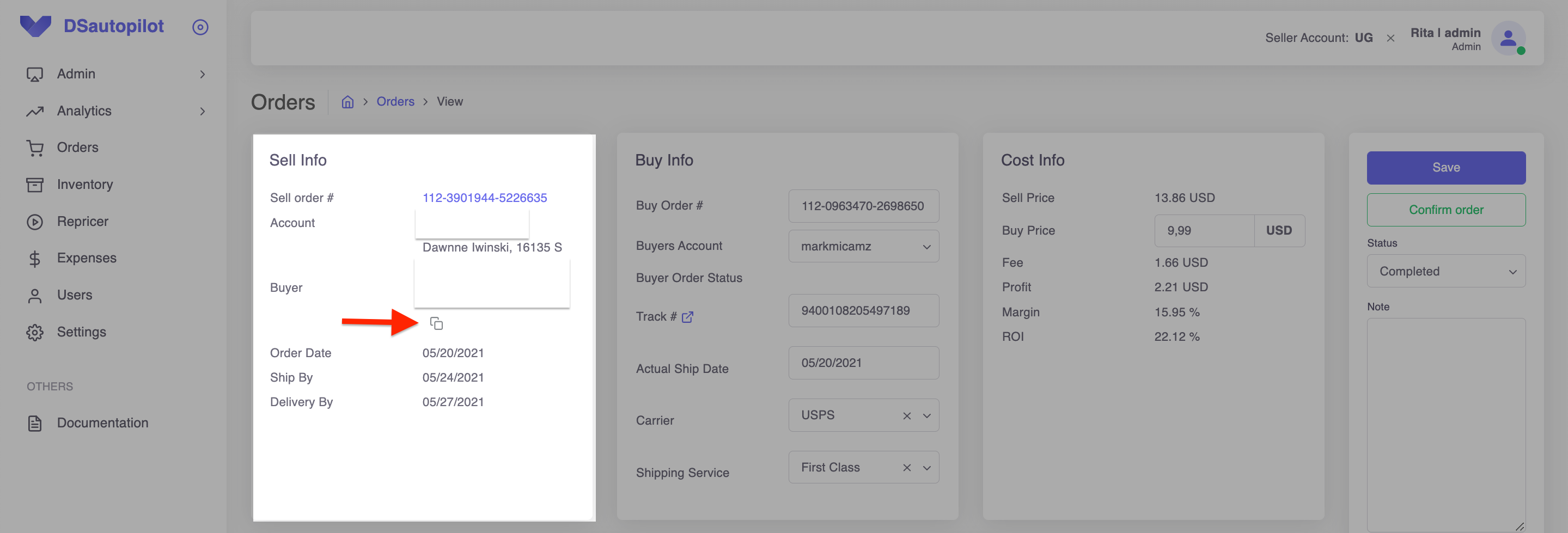
In Buy Info Section you need to add your order number from the buyer’s account and choose the buyer’s account name.
Buyer Order Status shows if the order from the buyer's account is confirmed, shipped, or canceled.
Track # - is a tracking ID used to confirm shipment for this order.
Actual Ship Date - the date when this order shipped according to the tracking number.
Carrier and Shipping Service are also chosen according to the tracking number info.
You can also check a tracking ID status on the carrier website. Just click the icon near Track # and you will be immediately redirected.
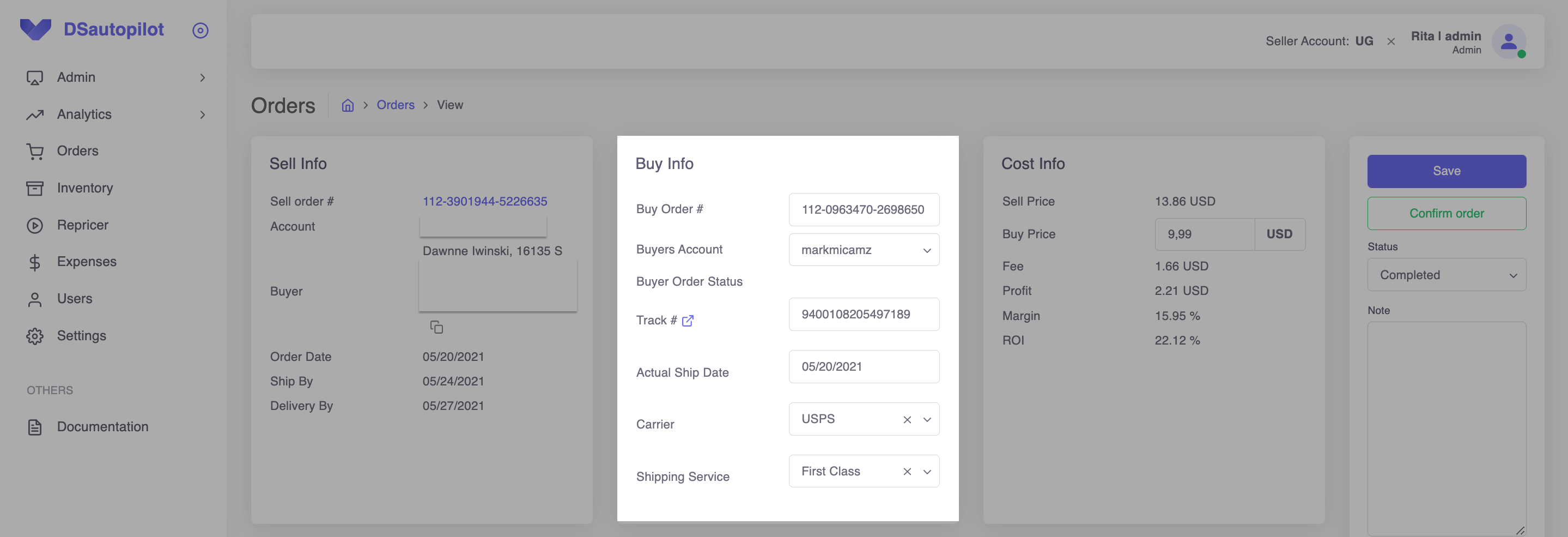
In the Cost Section, you can find the total price you sold the item for (including shipping), and the total price you paid for the item from your buyer account (including shipping and tax).
A fee is the amount of money you pay to Amazon for this particular order. It is updated after your order is delivered due to a track you put in the seller account.
Profit, Margin, and ROI are counted depending on your Sell Price, Buy Price, and Fee. We show you approximate calculations before your order is delivered. After your order is delivered and the fee is updated, Profit, Margin, and ROI will be counted again automatically.
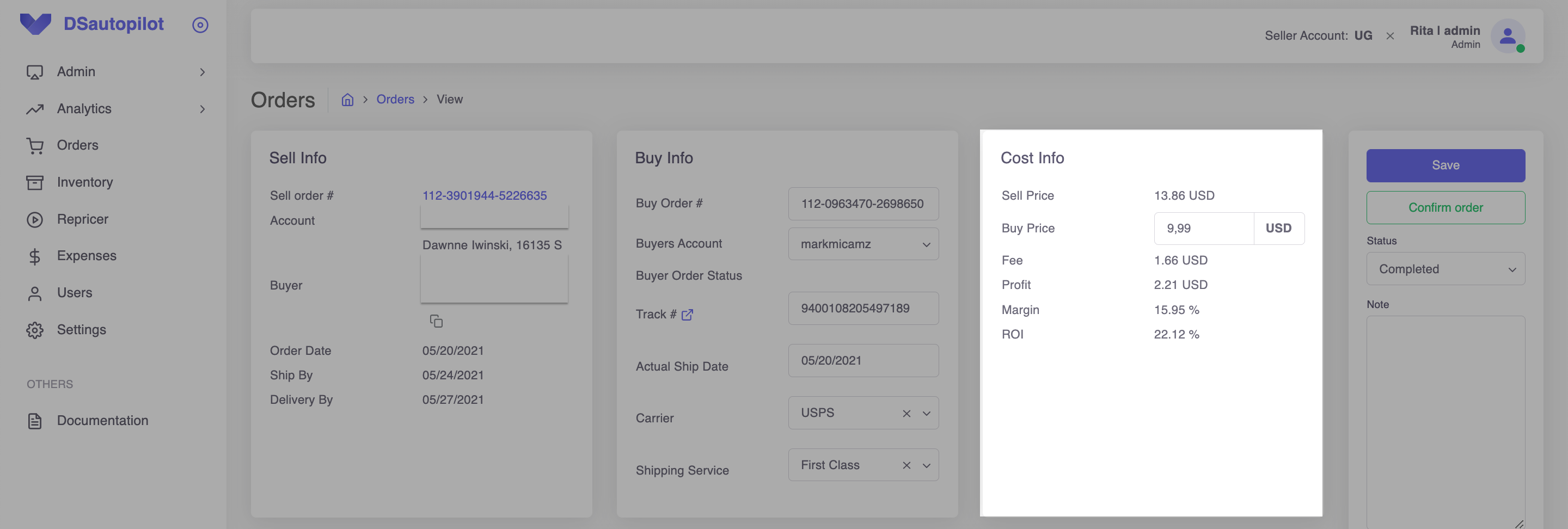
In the Item details section you can find such information as the title of the product you sold, its image, how many items you’ve sold, the amount of money a customer paid for the item and for shipping, ASIN of the product you sold, your supplier ASIN, the exact quantity of items you should buy to complete this order and estimated supplier delivery date.
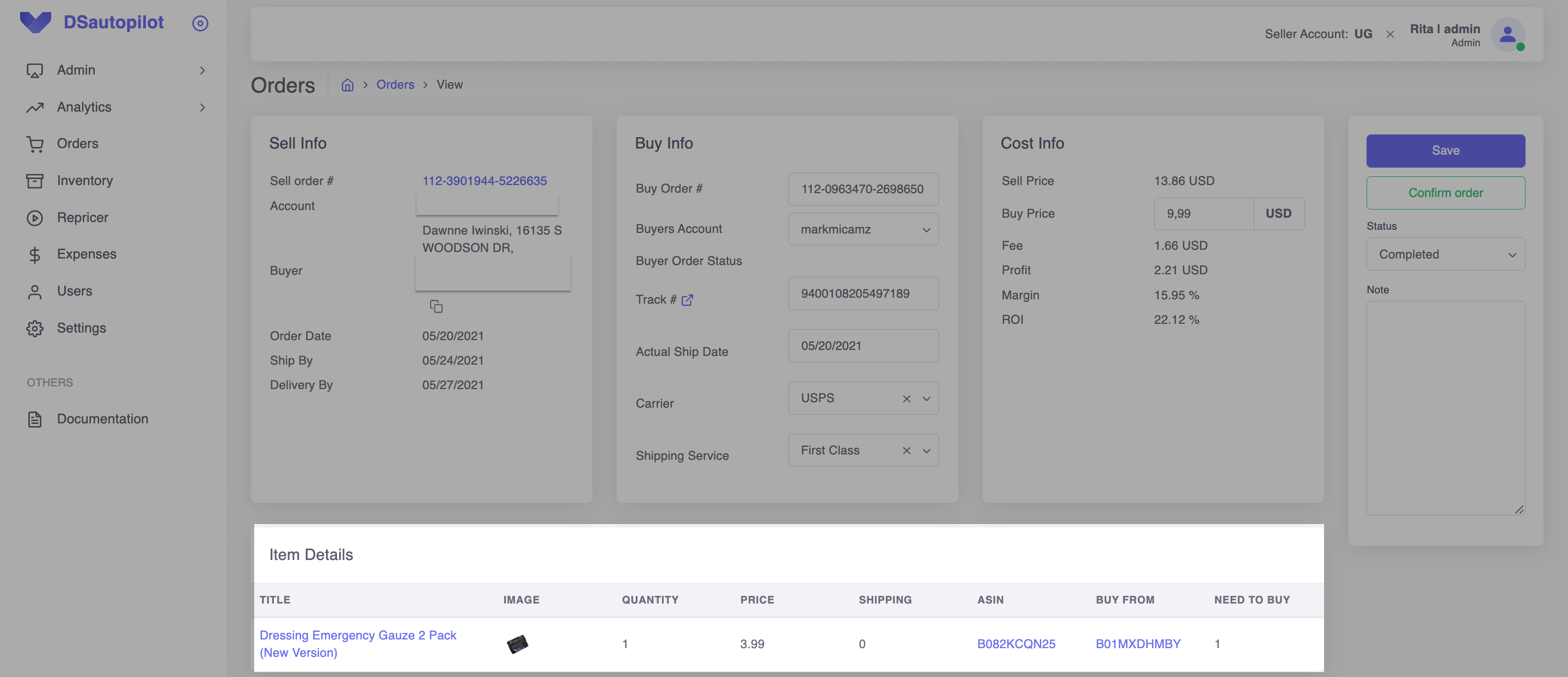
In the Shipping Tracks section, you can find tracks to confirm the shipment of your order. But first, you need to set up Shipping integration, Learn more about how to do that in the video about Getmoretracks integration.
If you need, you can also change Ship, and Delivery dates, push the button “Search” and you will get tracks that meet your criteria.
After you have chosen the track, click “Buy” and it will be pasted in your Buy info Section.
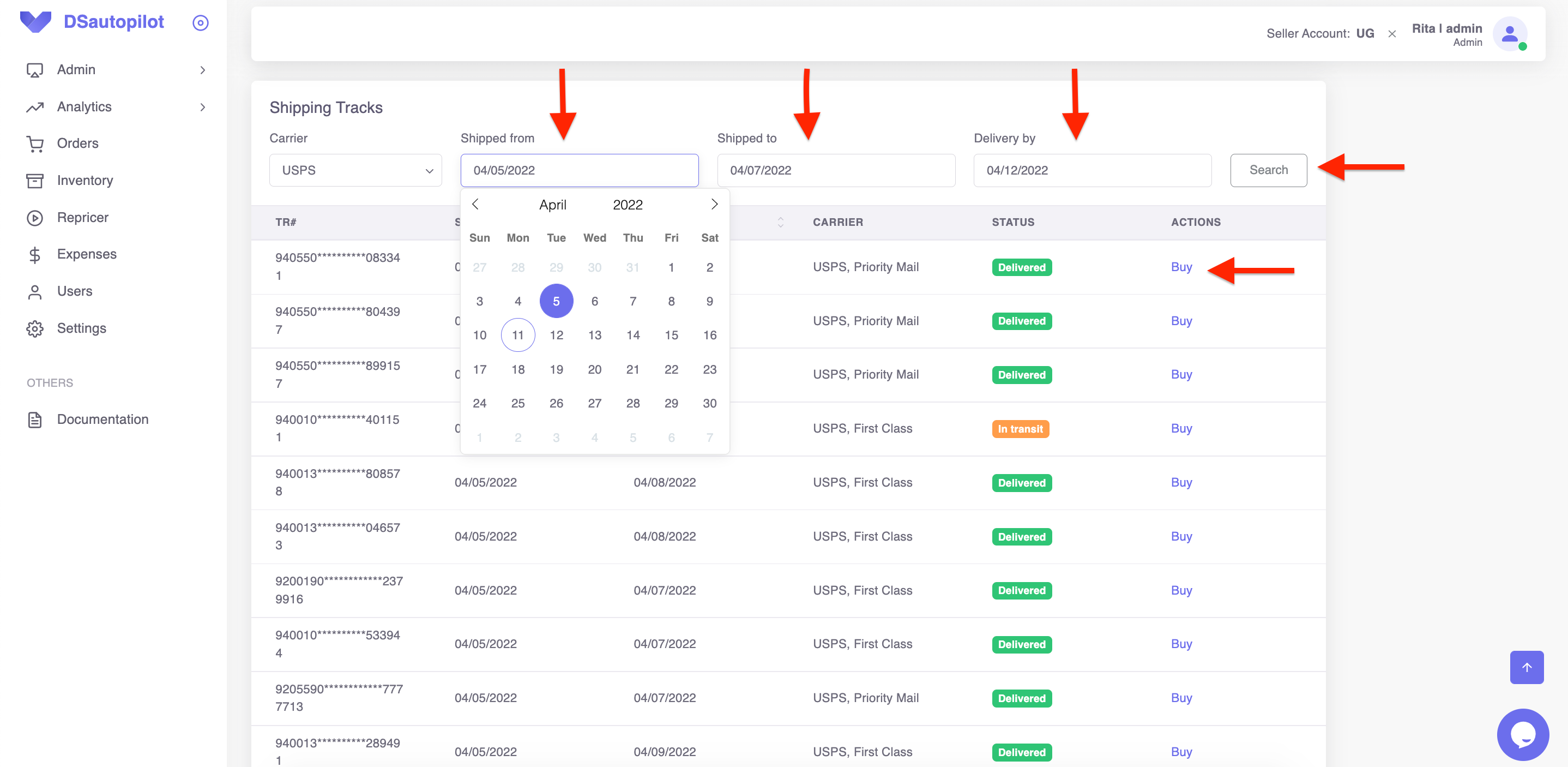
If you need to change the track for this order, just remove Track#, Actual Ship Date, Carrier, and Shipping Service and search for a new track.
When you bought a track, to confirm your order, go to the upper right corner and click “Confirm”. Here you can also change Order Status or add something important concerning this order in Note.
If you can’t find a track, but you need to confirm shipment, choose date and carrier and click Confirm shipment. In such a way your order will be confirmed without a tracking number. It will help you keep a good Late Shipment Rate. Moreover, for you to be on the safe side and not to have problems with the late shipment, we add a new feature. If you forget to confirm your order, we will do that instead of you one hour before your order confirmation deadline. But please note it will be confirmed without a track, but with USPS carrier.
Later on, you can find a track and reconfirm your order.