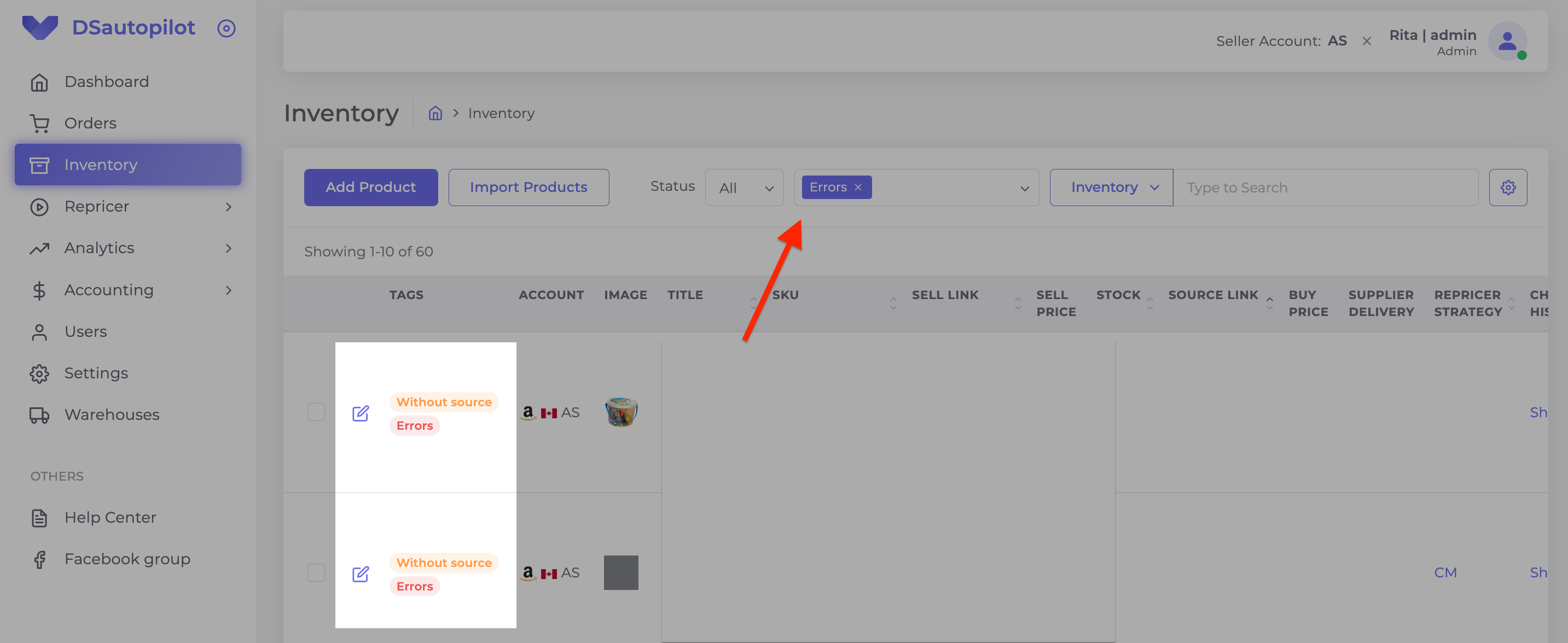Inventory General Overview
Marharyta
Last Update há 3 anos
After adding a new Amazon account it will take 30-60 minutes to sync inventory from your account and download it to DSautopilot.
In the Inventory section, you can see all products added to your Inventory.
If you need to see the products from a particular store, choose your shop in the upper right corner.
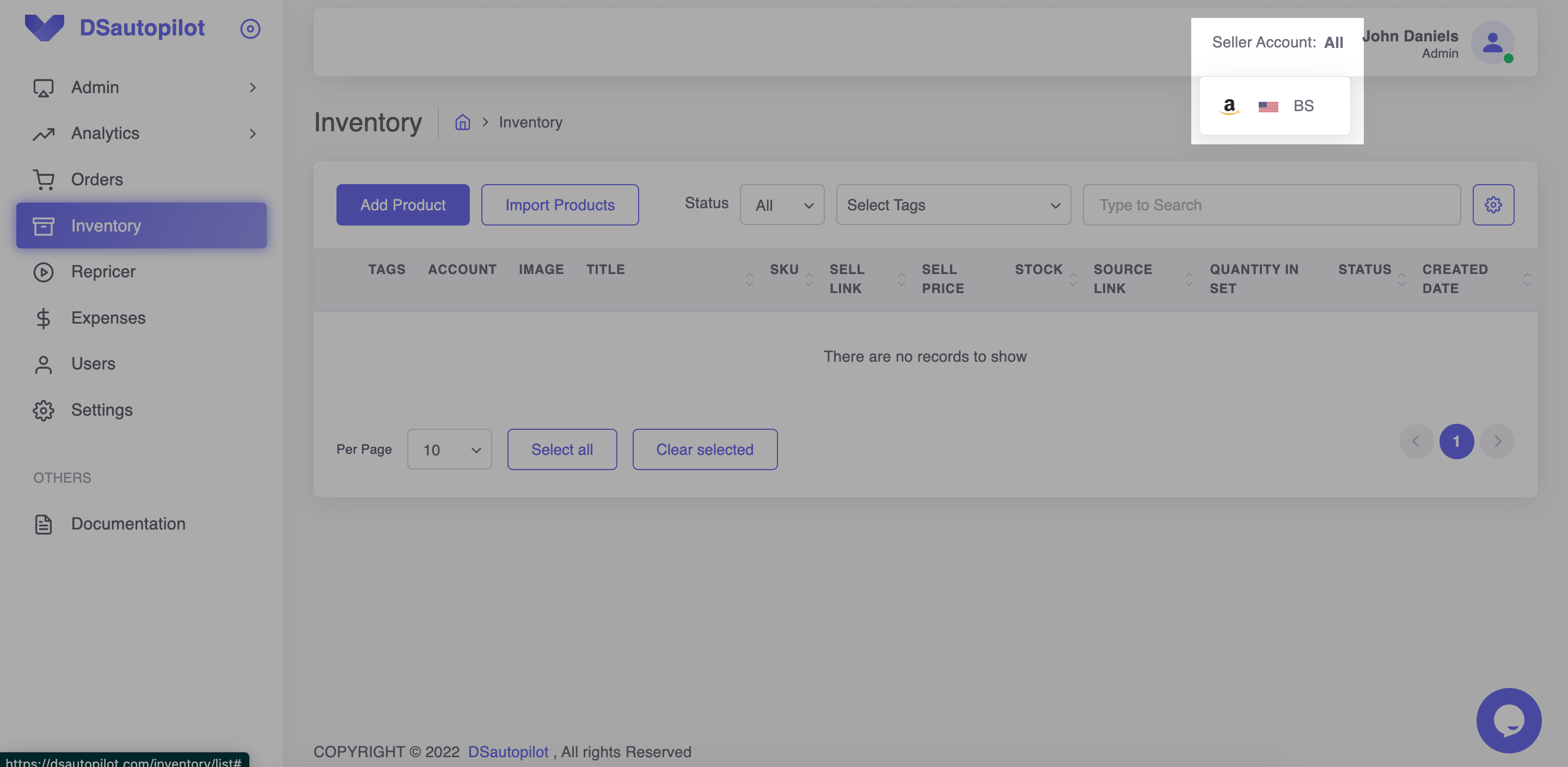
If you need to see products, for which you haven’t added a supplier link yet, click on “Select Tags” and “Without source product”.
If you need to see products you aren’t currently selling, click on “Select Tags” and “Out of stock”.
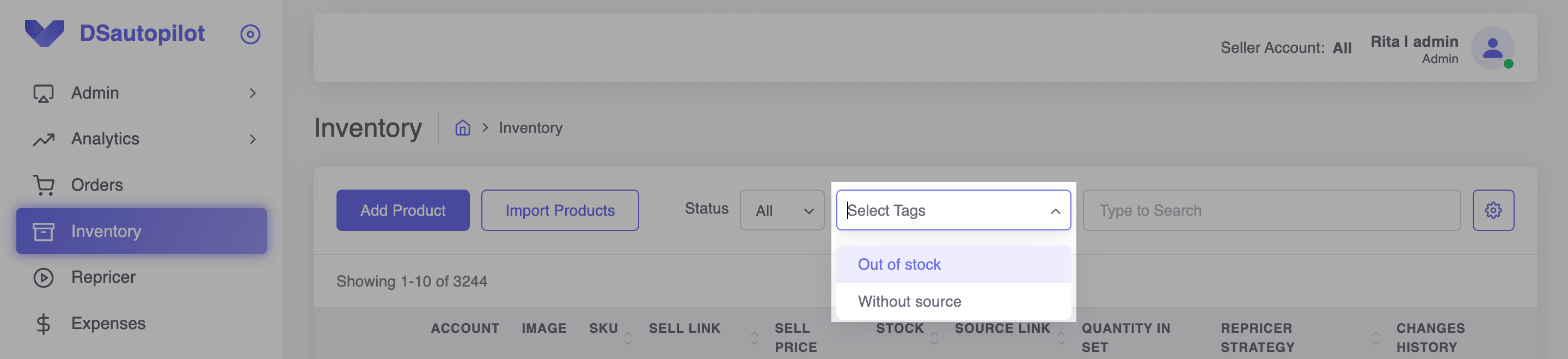
You can also filter your inventory by ASIN status:
Active - you are selling on this listing now.
Inactive - you are not selling it now.
Archive - the products you used to sell previously, but aren’t selling now.
Incomplete - the products that you have just added to your Inventory.
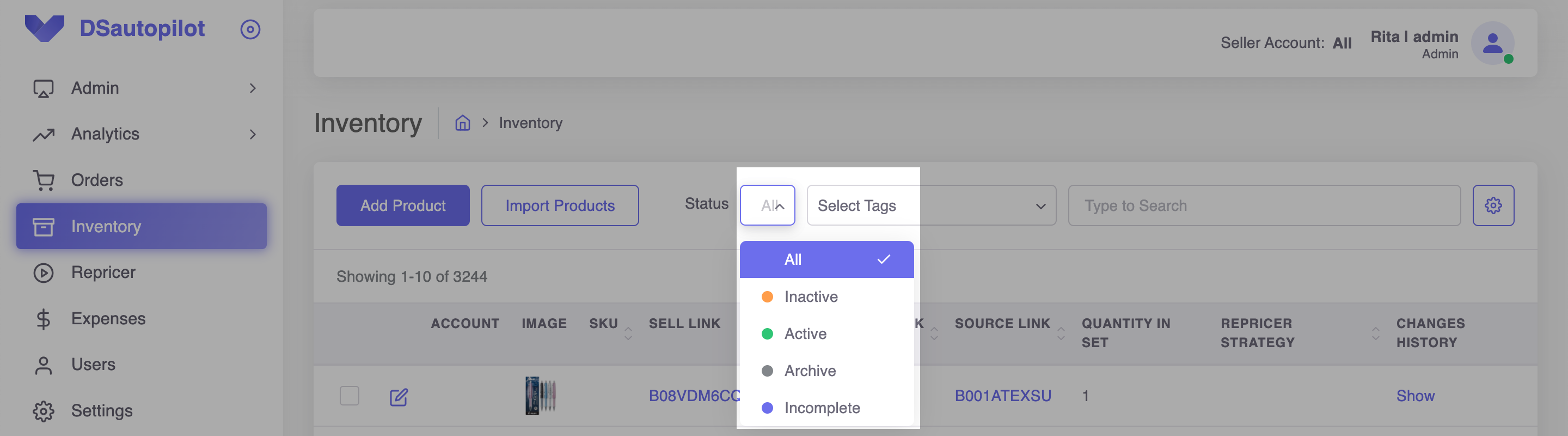
You can search for a particular sell ASIN or source ASIN in your inventory if you need to.
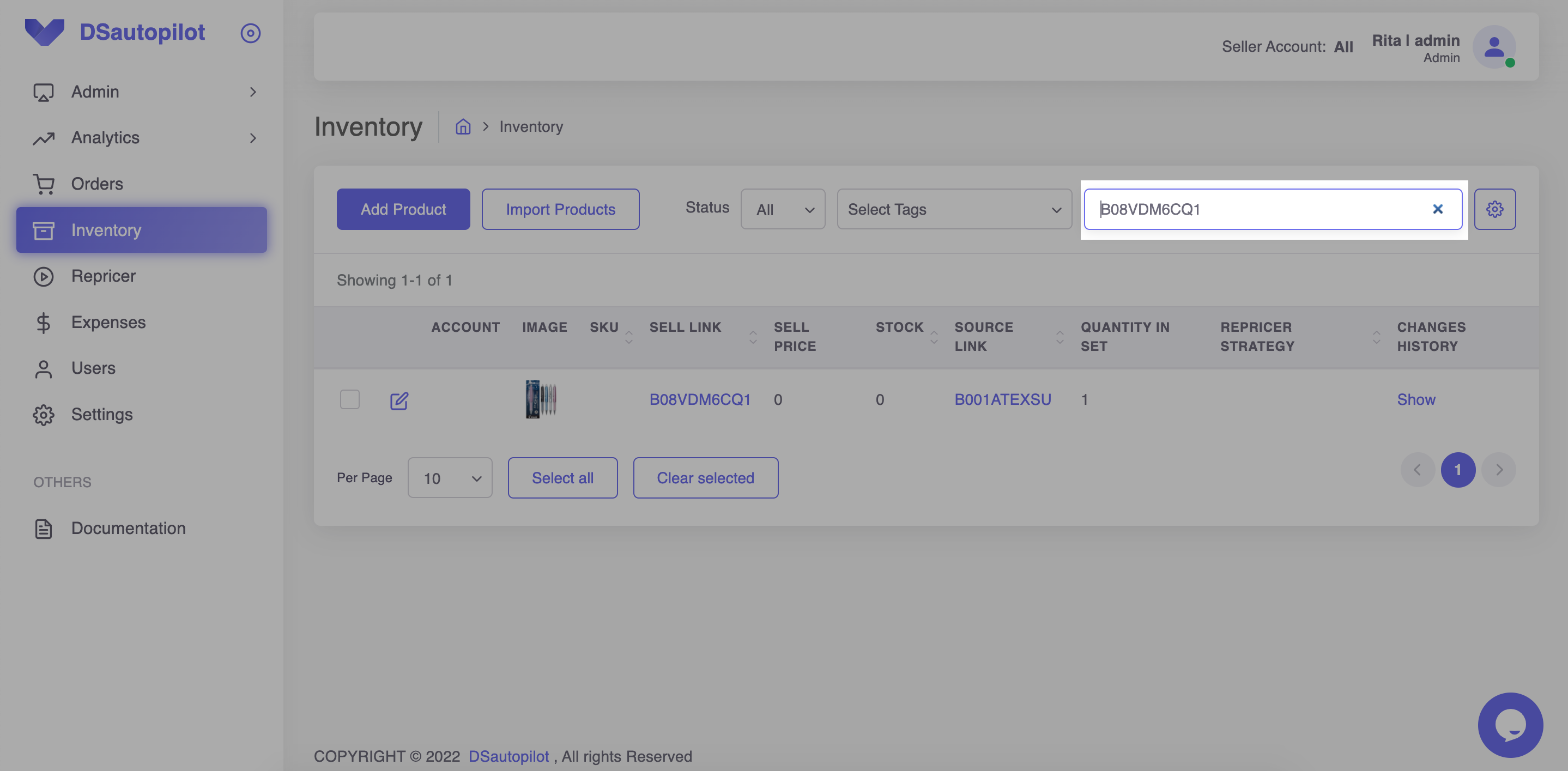
You can choose the columns to be shown for your inventory. In order to do that click on settings.
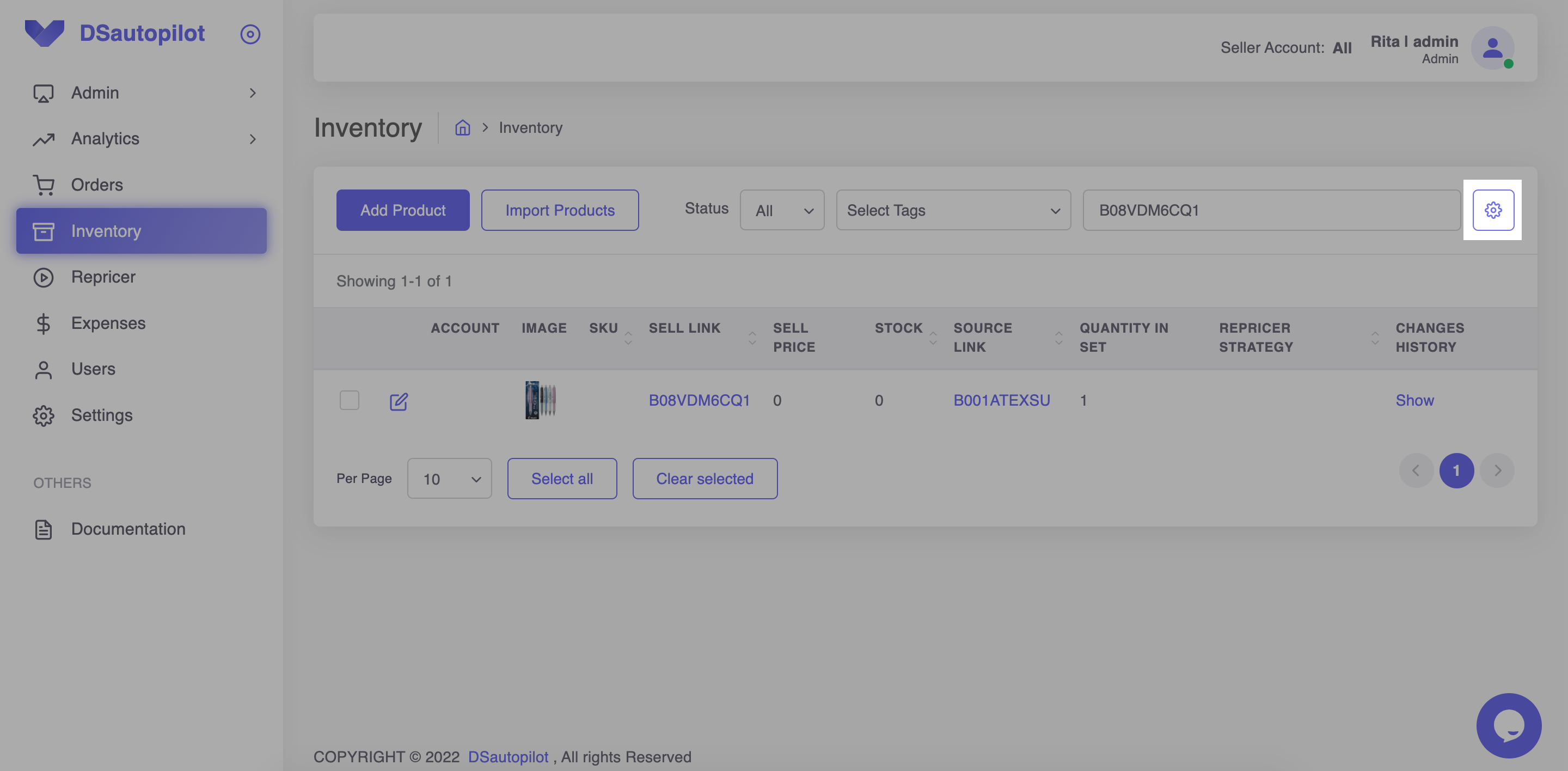
Tags - Without source, out of stock and errors.
Account - your seller account name that was given while registering in DSautopilot.
Image - the photo of your product as shown on the markeplace.
Title - the title of your product on the marketplace.
Sell link - the ASIN of the product you sell with an active link that takes you to the product listing.
Sell price - your price for the item.
Stock - the number of items available for sale from your shop.
Source link - the ASIN of your supplier with an active link that takes you to the product listing.
Quantity in set - the number of items you need to buy to complete the order with 1 item sold.
Buy price - your supplier price (will be shown only if repricer is active). If you added several suppliers for a particular product, minimum price among them will be shown.
Min price - the minimum price that can be set for the item due to the desired profit or ROI you put in repricer strategy settings.
Max price - the maximum price that can be set for the item due to the desired profit or ROI you put in repricer strategy settings (while putting your desired Max profit or ROI, please, pay attention to Amazon guidelines).
Supplier Delivery - approximate date when your supplier is going to deliver the item.
BuyBox - shows if you are winning buybox for this item or not. So in this column you will see such statuses as In BuyBox, Not Eligible and Not in BuyBox now. This feature is available for DSautopilot repricer only.
BuyBox Percent - shows the percentage of time you have been in buybox during the last 24 hours.
Changes history - here you can see changes in price and stock made by repricer.
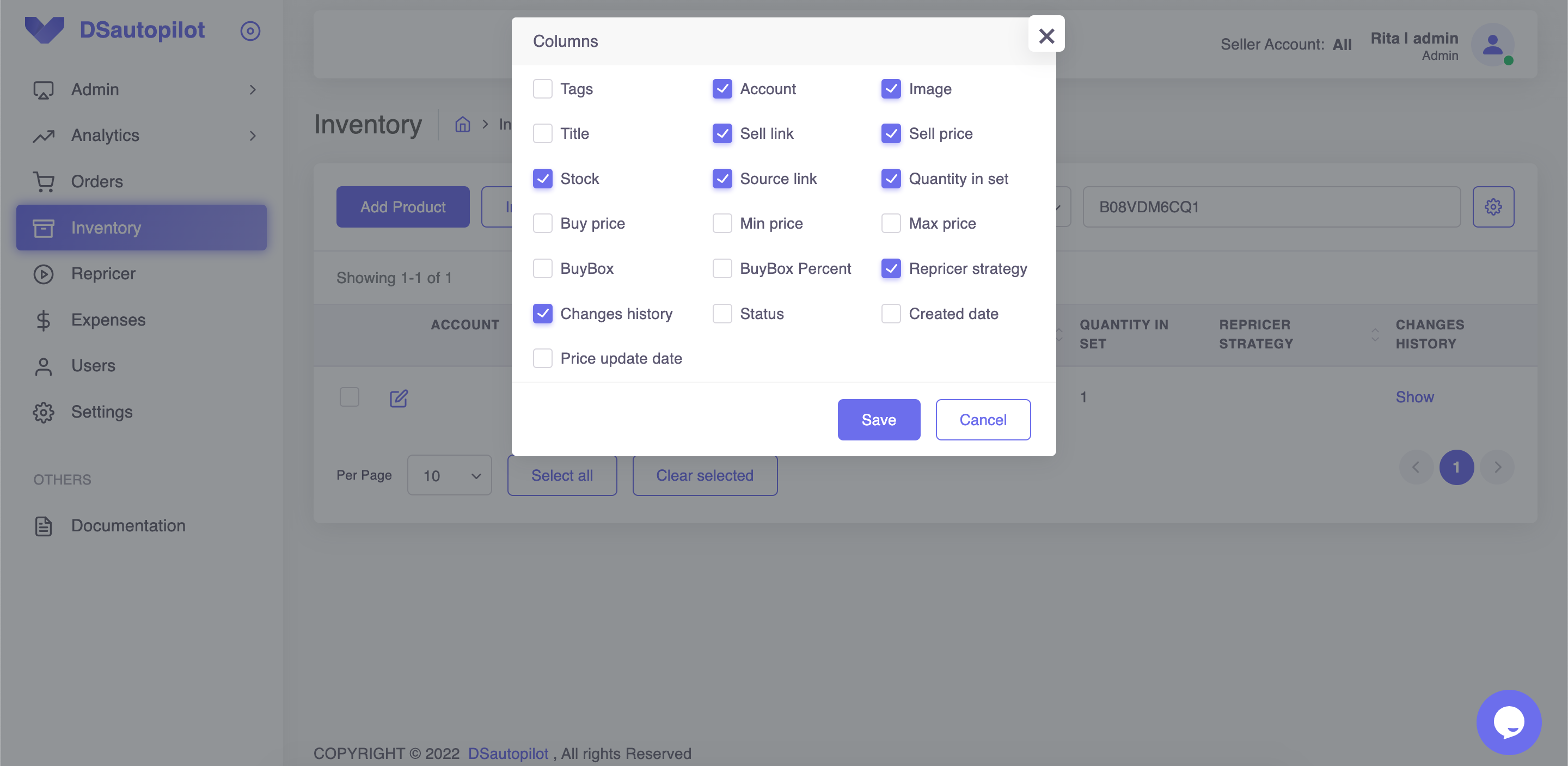
Critical errors are also displayed in Inventory. Errors are downloaded from Amazon once an hour. To view all products with errors, click on the Errors tag.